Build My First Web Site – Cheapskates Guide To Adding Audio To Any Web Page
Running Time: 20 Minutes
Description: I’ve used FrontPage 2003 to demonstrate how simple this can be. FrontPage and Dreamweaver work in a similar fashion so you should be able to follow the directions in the screen capture no matter which software you use to edit your HTML.
The Free Flash Player used in this video is available in the Downloads Section of the Resources Menu.
Cut and Paste Text:
Add This To the Head of your HTML Page:
<script type="text/javascript" src="http://www.domainwhereyouuploadedthefile.com/audio-player.js"></script>
<script type="text/javascript"> AudioPlayer.setup("http://yourdomains.com/player.swf", { width: 290, initialvolume: 100, autostart: "yes", transparentpagebg: "yes", left: "000000", lefticon: "FFFFFF" });
</script>
Add This to the HTML body text Where You Want The Flash Player to Show Up:
<div style="text-align: center;">
<p id="audioplayer_1">Audiofile</p>
<script type="text/javascript"> AudioPlayer.embed("audioplayer_1", {soundFile: "http://mysmallbizu.com/media/frou.mp3"}); </script></div>
Make sure to change the location of the "soundFile: to reflect the location of your mp3 file.
MP3 Software: I use video software to create my mp3 audio files, but you don’t have to! Here are a couple of inexpensive/shareware software programs that allow you to convert audio files into mp3’s. I found these at www.tucows.com. Be very carefull when installing shareware or freeware. If they are add supported you may end up installing additional adware components that I don’t recommend
-
Your best bet is to purchase a copy of Video Vegas from Sony. This program can be used for audio and video production.
Full Service Web Audio Software:
The other one I like is Audio Acrobat. It has the ability to capture telephone call s as well, so I hightly recommend checking it out.
[responsive_video type=’custom_url’]