Build My First Web Site – Cheapskates Guide To Adding Audio To Any Web Page
![]() : Screen Capture and Audio Session
: Screen Capture and Audio Session
Running Time: 30 Minutes
Description: I’ve been creating multimedia training sessions for over 5 years. With all that multimedia experience, I hate to see people pay too much money for something that shouldn’t cost as much as it does.
You don’t have to pay for audio on your web site. Follow this screen capture and see how I add audio to a web page. You can use the same steps as often as you want whenever you want to add a testimonial, personal message or detailed instructions using an embedded flash player and an MP3 file.
This 30 minute screen capture goes through a couple of examples that teach you how to create add the flash file and point it to your saved MP3 file.
You are free to download the flash player from the link below.
I’ve used FrontPage 2003 to demonstrate how simple this can be. FrontPage and Dreamweaver work in a similar fashion so you should be able to follow the directions in the screen capture no matter which software you use to edit your HTML.
Resources: Flash Player – Right mouse click and choose “save as”. This is the file that you’ll have to upload to your web server.
Cut and Paste Text:
<object classid=”clsid:D27CDB6E-AE6D-11cf-96B8-444553540000″ codebase=”http://download.macromedia.com/pub/shockwave/cabs/flash/swflash.cab#version=6,0,0,0″ width=”120″ height=”20″ id=”player” >
<param name=”movie” value=”http://www.yourdomain.com/flashcontrol.swf?src=http://www.yourdomain.com/nameoffile.mp3″ ref>
<param name=”quality” value=”AutoHigh”> <param name=”bgcolor” value=”#e8e0c0″>
<param name=”_cx” value=”3175″>
<param name=”_cy” value=”529″>
<param name=”FlashVars” value=”-1″>
<param name=”Src” ref value=”http://www.yourdomain.com/flashcontrol.swf?src=hhttp://www.yourdomain.com/nameoffile.mp3″>
<param name=”Loop” value=”false”>
<param name=”AllowScriptAccess” value=”always”>
<param name=”DeviceFont” value=”0″>
<param name=”EmbedMovie” value=”0″>
<param name=”SWRemote” value>
<embed src=”http://www.yourdomain.com/flashcontrol.swf?src=http://www.yourdomain.com/nameoffile.mp3″ quality=”AutoHigh” bgcolor=”#e8e0c0″ width=”120″ height=”20″ name=”player” type=”application/x-shockwave-flash” pluginspage=”http://www.macromedia.com/go/getflashplayer” loop=”false”> </embed></object>
Make sure to change the red text to reflect your domain name and the locations of the flash and mp3 files.
MP3 Software: I use video software to create my mp3 audio files, but you don’t have to! Here are a couple of inexpensive/shareware software programs that allow you to convert audio files into mp3’s. I found these at www.tucows.com. Be very carefull when installing shareware or freeware. If they are add supported you may end up installing additional adware components that I don’t recommend
-
Your best bet is to purchase a copy of Video Vegas from Sony. This program can be used for audio and video production.
Full Service Web Audio Software:
If you are really serious about adding audio to your web site and want to do it professionally, I recommend Sonic Memo. It’s a full service resources that includes additional buttons, more flexibility and professional templates.
The other one I like is Audio Acrobat. It has the ability to capture telephone call s as well, so I hightly recommend checking it out.
Resources: