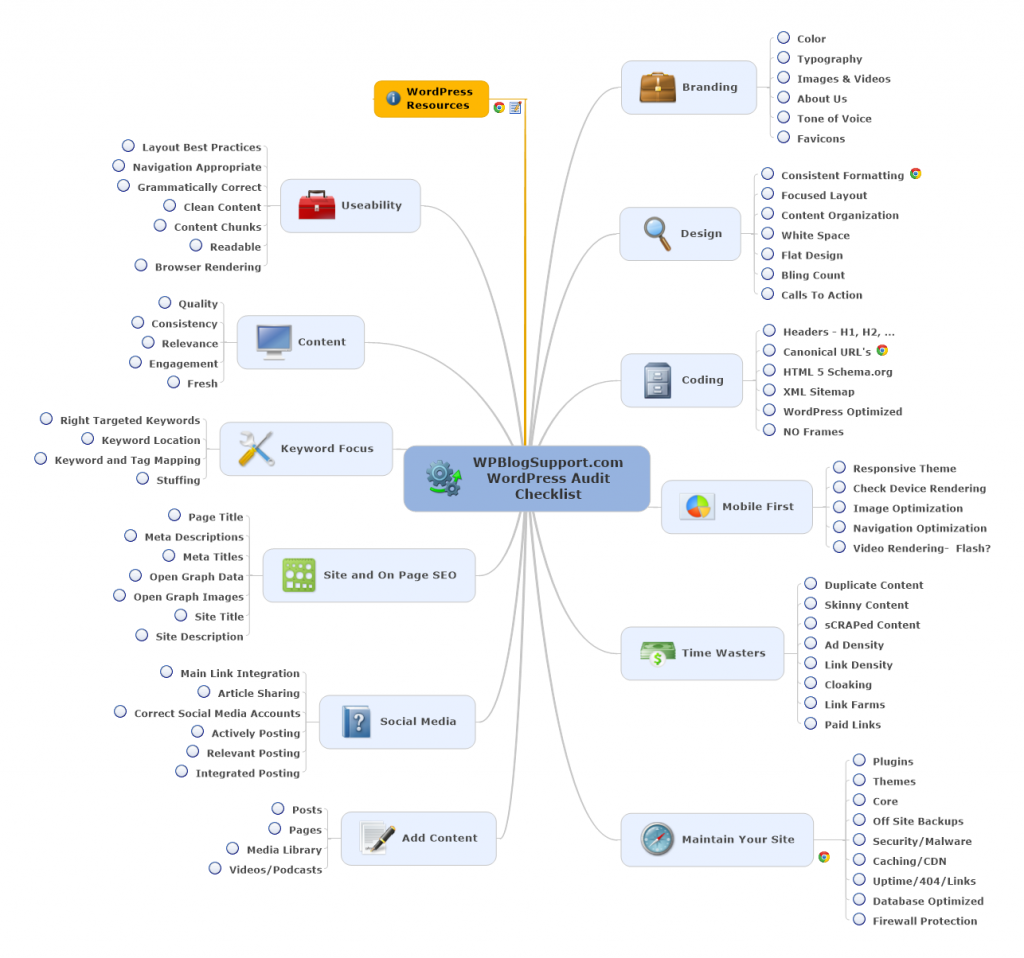WordPress Start A Blog Quick Checklist
Ok, you have a Blog, you got WordPress installed…
Now What?
It’s one of the two questions that I get most often when it comes to making your WordPress Blog the best it can be. The other question that comes up is I have a WordPress Blog setup but I don’t know how to make it better.
Both questions are important but can’t really be answered fully until you decide on the PURPOSE of the site in the first place. Questions like:
- What is the ultimate outcome?
- Why did you create the site?
- What do you want it to do?
- What kind of experience do you want your visitors and clients to have?
This post is for those of you that have some idea of why your blogging in the first place. Think of it as a “QUICK” high level checklist of things to think about moving forward.
The list doesn’t by any means have everything you need to do. It’s only meant to get you thinking about your blog strategically.
It’s not about what Plugins to add or themes to use… those items have their own checklists and maps! Yes I know there will be items or areas that you come up with that aren’t on this checklist. If you find one that you thing should be on.. please add them to the comments.
This intent of this mindmap is to keep WordPress bloggers focused on the big picture and not get stuck working in your WordPress Blog instead of designing your WordPress Powered Business.
My Quick WordPress Checklist
Argh… I don’t know what some of those words mean?
It can be pretty overwhelming getting started, don’t worry if you don’t understand all the details. You’re better off starting with your focus on the main ideas.
Things like: Keywords, Content, Social Media, Useability, Branding and Design
Notice some common traditional items are missing from the list. I didn’t add “Managed WordPress Hosting” or “shopping carts, eCommerce and payment gateways” – Those have their own map 🙂 and plugin options.
So when you’re not sure what to do, take a look from this 500 foot view and ask yourself where you need to focus.
[thrive_split_button left_color=”dark” right_color=”light” left_text=”Learn WordPress” right_text=”WordPress Done For You” left_link=”https://wphomeroom.com” right_link=”https://wpblogsupport.com/start/”]