How To Protect Your Windows Media Files with ASX links
Running Time: 10 Minutes
Description: Open a new document in notepad or any text editor, and then paste the following text into it.
Full Contact Sales Systems and James Maduk
James Maduk
This is a real .asx file from my server. (it may not work when you are trying this) It will launch an audio file from my server if you re-save it with a .asx extension instead of the standard .txt
If you don’t know how to save a text file with a different extension you have two alternatives.
Choose “Save As” from the file menu. In the “save file” box that comes up make sure to change the “save as type” to “all files” like I’ve done in the image below.
To finish saving the file type in the new name and the extension you want, in our example you would type in “newname.asx”. If you forget to change the “file type” to “all files”, windows will name the file “newname.asx.txt” and the .asx file won’t work.
To use this ASX file all you have to do is change the text to reflect your setup. Make sure the location of your media server, your name and the path to the file is correct.
To check your .asx file double click on it in the folder that you save it in and Windows Media Player will load (if you have it installed). To get this to work on your web site all you need to do is upload the file to your web server.
![]() : Screen Capture and Audio Session
: Screen Capture and Audio Session
![]() : Whiteboard and Audio Session
: Whiteboard and Audio Session